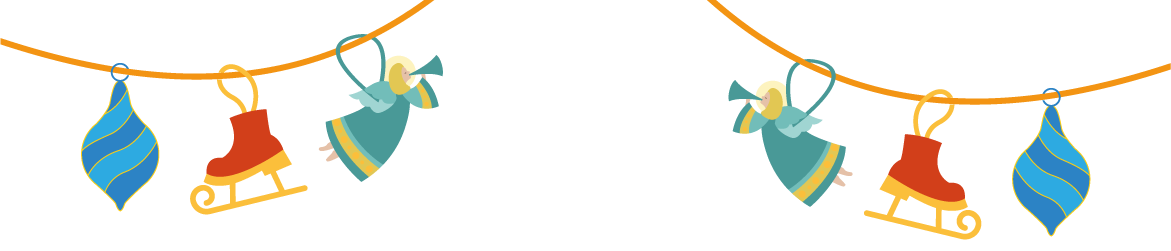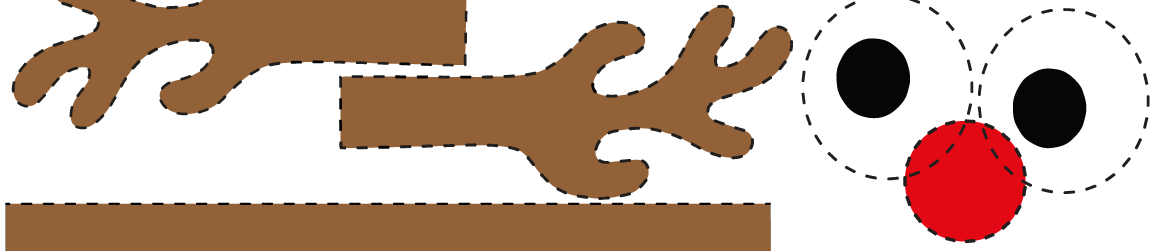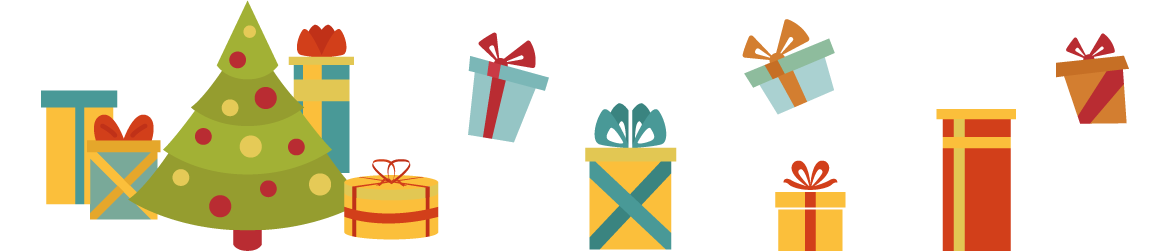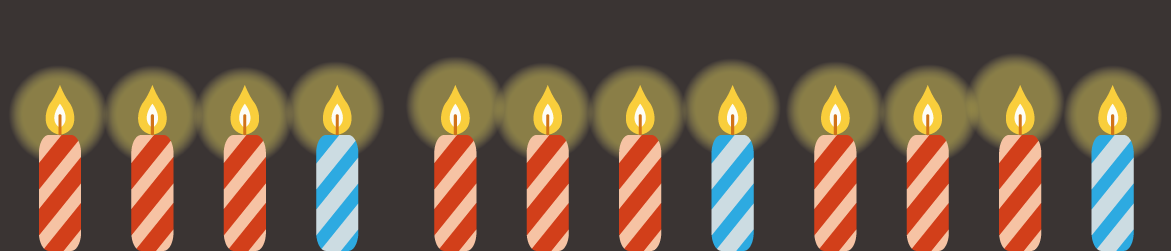Instructions
When you first land on scratch.mit.edu you can create an account if you’d like to join the community or do it later.
Click on “CREATE” and wait a bit.
Now that you are in the main coding environment you could spot:
– on the left-hand side, a library with all the commands (color coded blocks)
– in the middle our coding area
– on the left-hand side, you will see the outcome of your coding
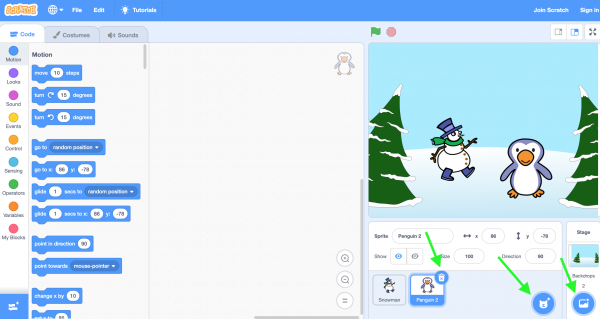
Let’s add a background!
On the bottom left of your page there is a blue button with a symbol of a picture, click this button to add the background you prefer.
(see pic above)
Let’s add some characters!
On the bottom left of your page there is a blue button with a symbol of a cat, click this button to add the character you prefer. You can add as many characters as you’d like. In Scratch the characters are called “Sprites”.
(see pic above)
If you need to delete a character you can click on the little bin in the top right corner of the character
(see pic above)
Please, share your creations on twitter using the #adventSTEM
We are looking forward to seeing what you’ve created!