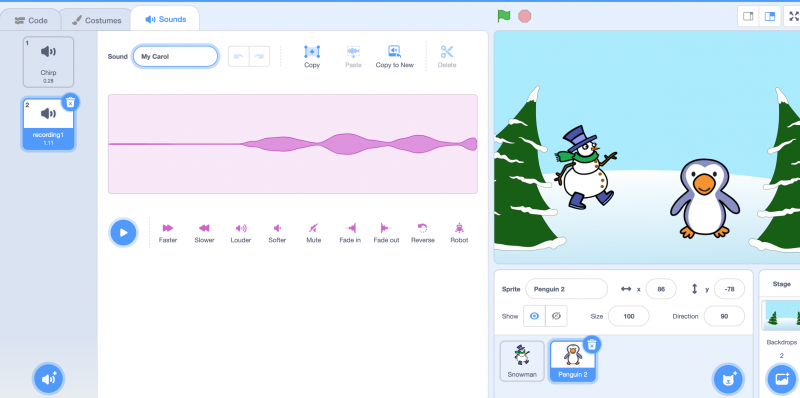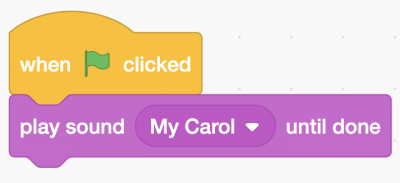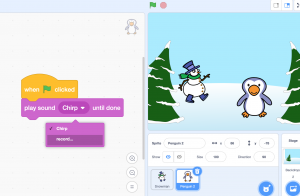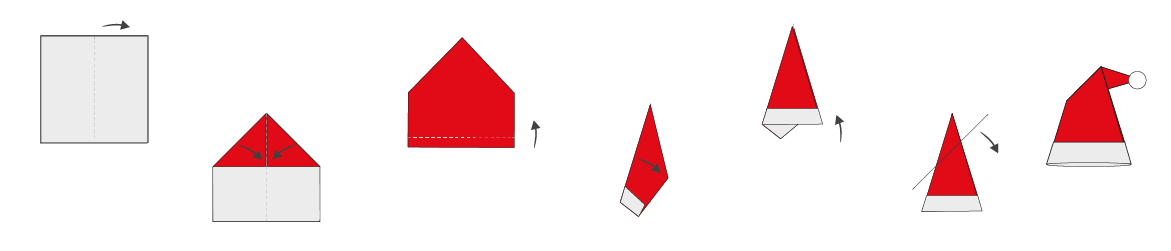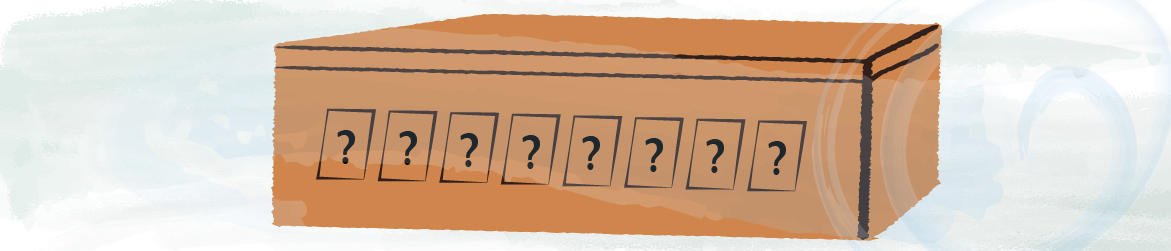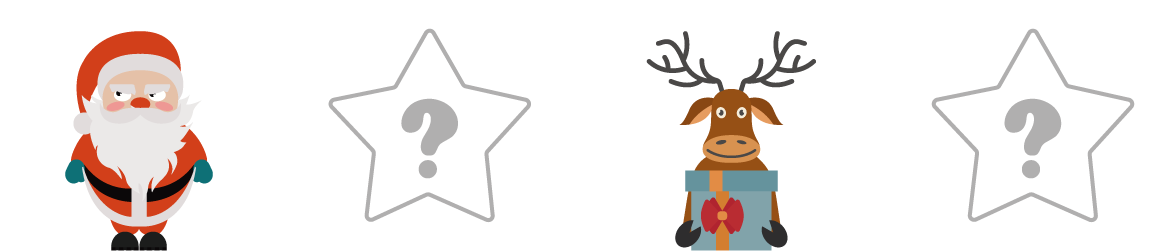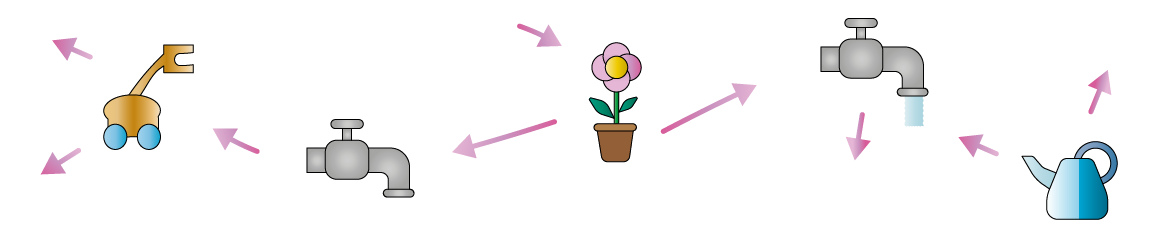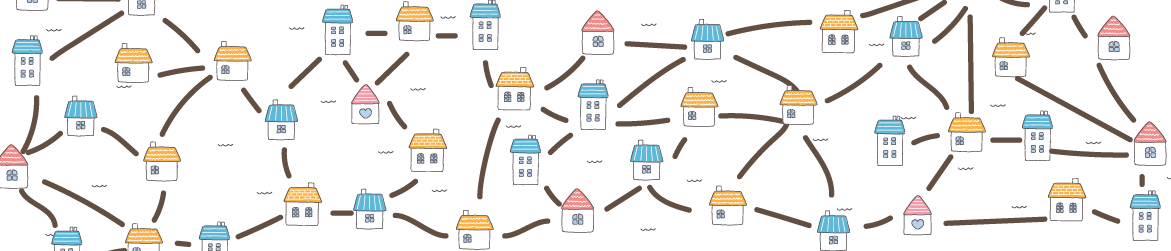Instructions
When you first land on scratch.mit.edu you can create an account if you’d like to join the community or you can do it later.
Click on “CREATE” and wait a bit.
Now that you are in the main coding environment you should see:
– on the left-hand side, a library with all the commands (color coded blocks)
– in the middle our coding area
– on the right-hand side, you will see the outcome of your coding
To learn how to add a background and some characters (sprites) have a look at our previous activity:
https://www.mathsweek.ie/2024/your-own-winter-scene-with-scratch/
Now that your scene is ready… let’s add some music and carols!
Use “Sound” blocks.
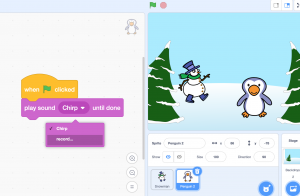
You can try “Play sound until” done or “Start sound”.
Choose “Record…” and sing your favorite Christmas Carol. Then press save and go back to the home page with your coding blocks (you can do that by pressing the folder “Code” in the upper left corner).
Now in your sound block you can choose your recording from the little drop down menu in the white arrow in your block.
If you sign in, you can then share your animation with your family and friends, sending them the sharable link!
Please, share your creations on twitter using the #adventSTEM
We are looking forward to seeing what you’ve created!