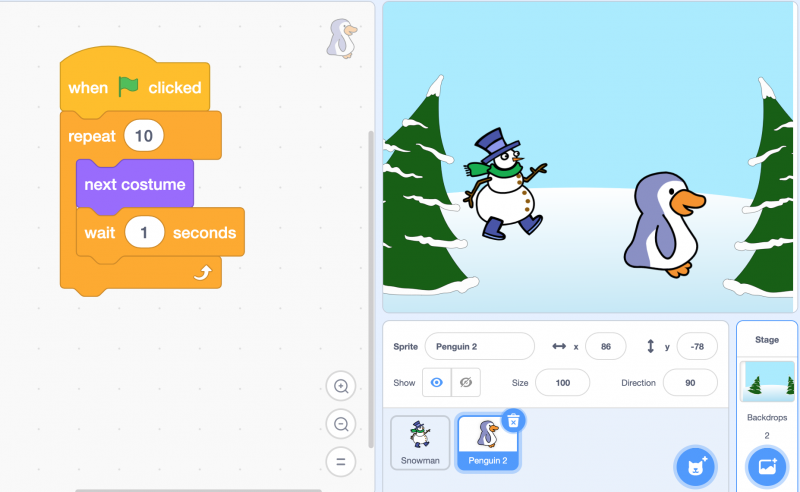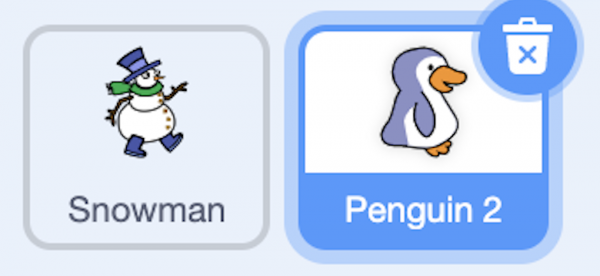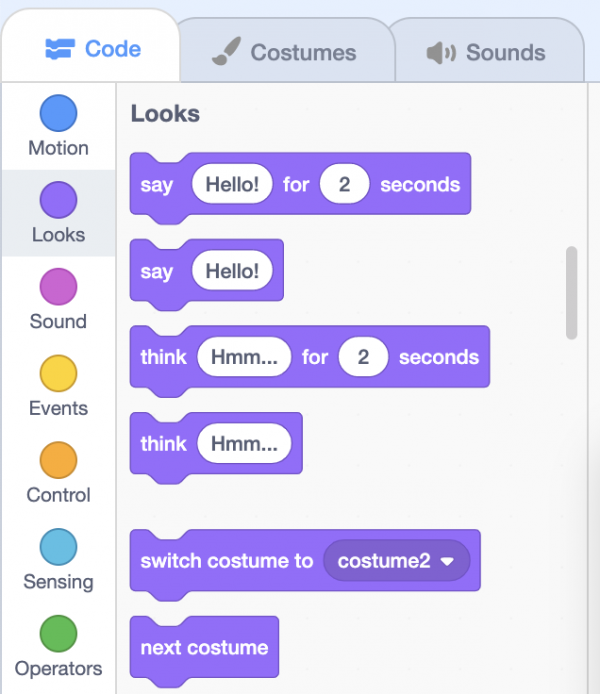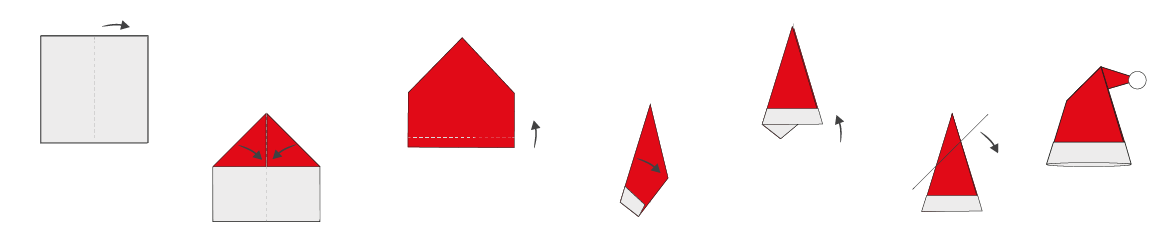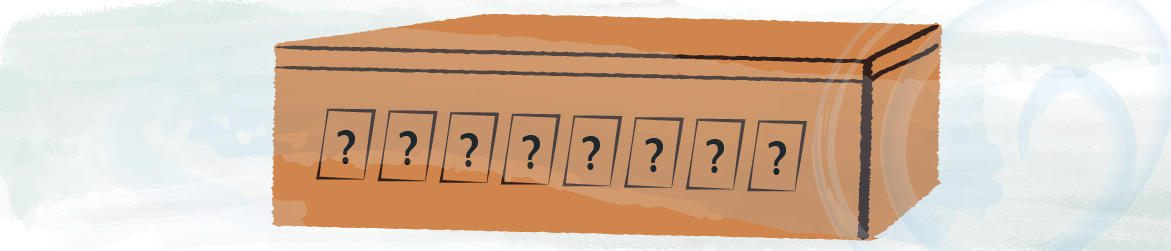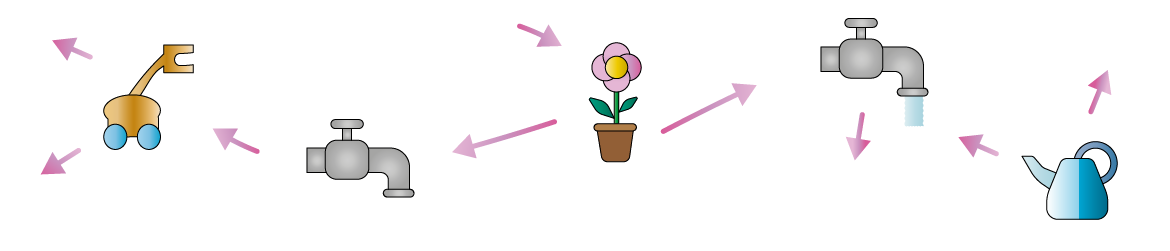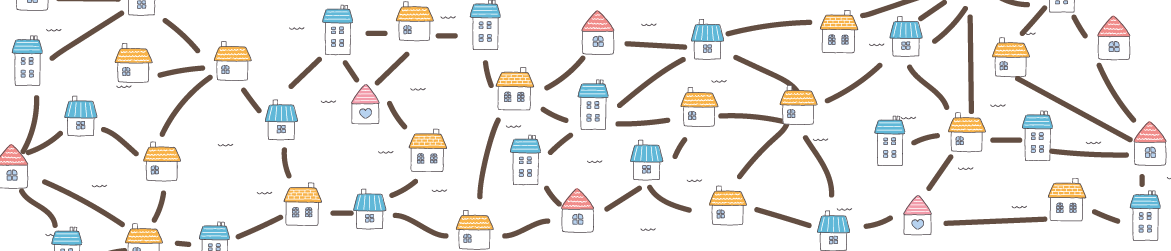Instructions
When you first land on scratch.mit.edu you can create an account if you’d like to join the community or you can do it later.
Click on “CREATE” and wait a bit.
Now that you are in the main coding environment you should see:
– on the left-hand side, a library with all the commands (color coded blocks)
– in the middle our coding area
– on the right-hand side, you will see the outcome of your coding
To learn how to add a background and some characters (sprites) have a look at our activity:
https://www.mathsweek.ie/2025/your-own-winter-scene-with-scratch/
Now that your scene is ready, you have two ways of making your sprite move.
Using blue blocks:
Click on the sprite you would like to program.
Start your algorithm with a yellow block (events), for example “When green flag clicked”.
Then add some movements using a blue block (motion category).
There are several blocks, try them to choose the motion you need.
Using costumes:
Some sprites, not all of them, have different costumes. You can check how they look like by clicking the folder at the upper left corner “costumes”. For this activity make sure to choose a Sprite with different costumes, for example the penguin in the picture.
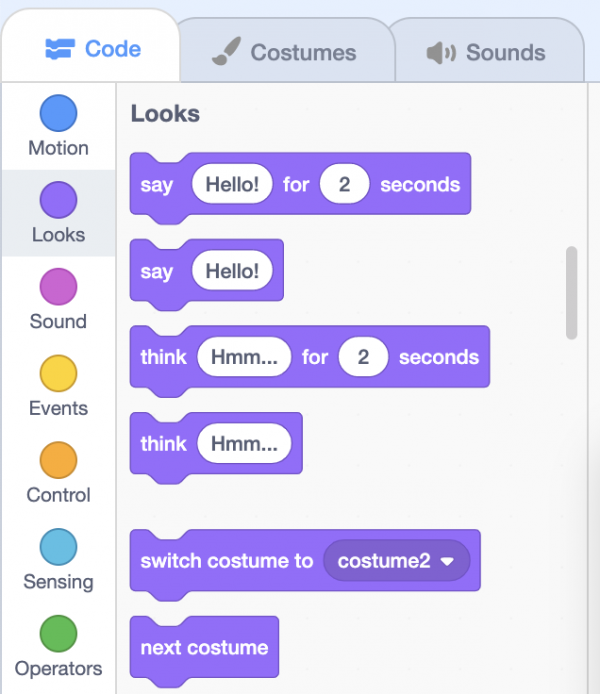
To use them in your program, you can select purple blocks (Looks category) and pick “Next costume”. To create an animation, you can combine it with a loop. Loops are the “Repeat..” blocks under “Control category” and allow you to repeat a list of instructions as many times as you want.
To slow down the animation you can add a “wait … seconds” block in your loop (you can find it under “Control category”).
Please, share your creations on twitter using the #adventSTEM
We are looking forward to seeing what you’ve created!