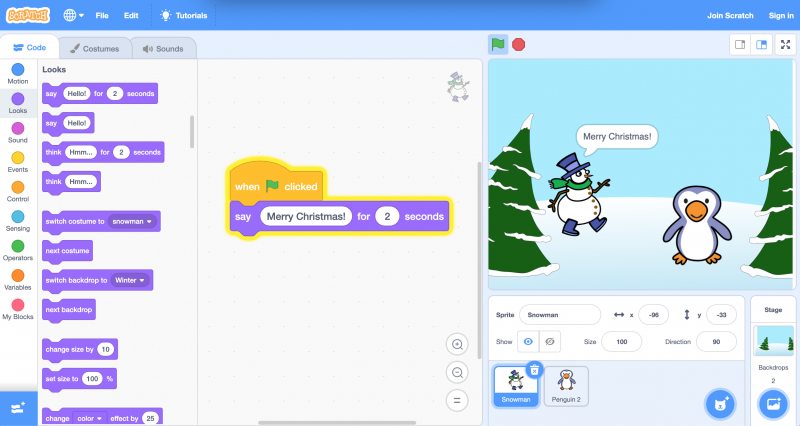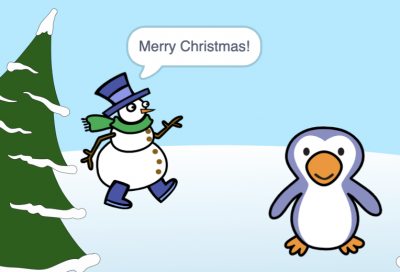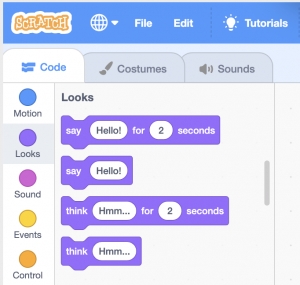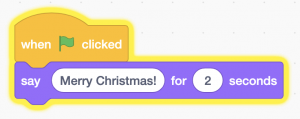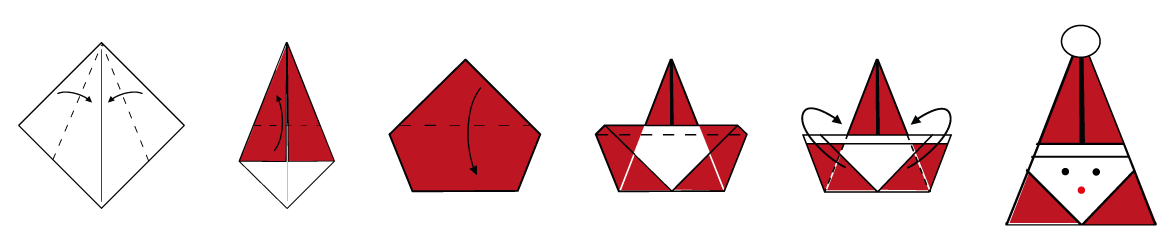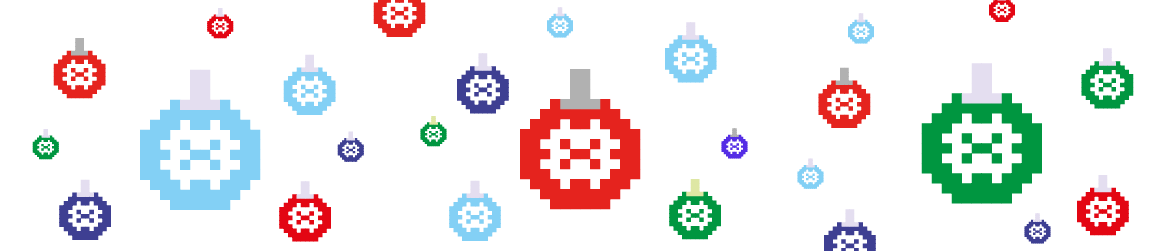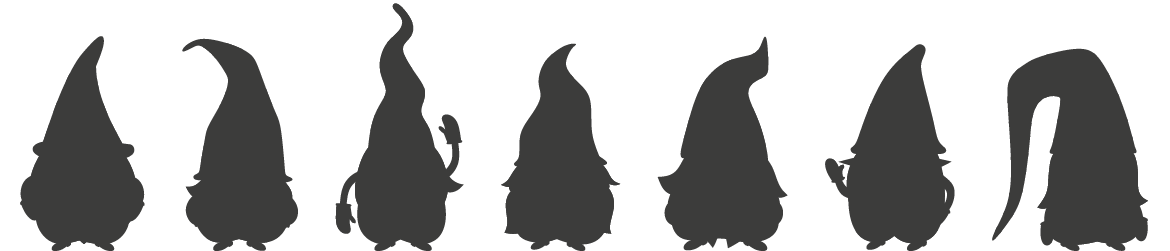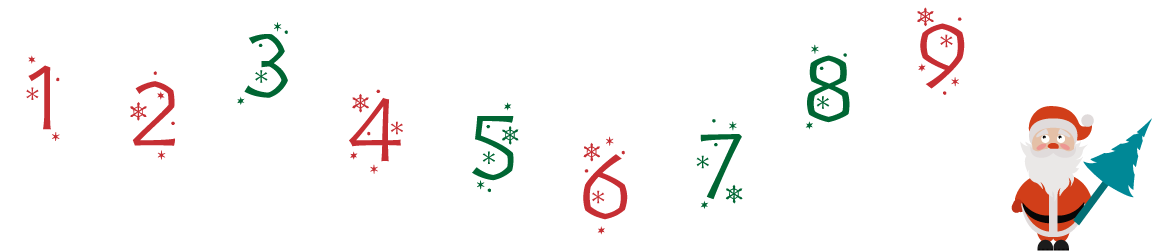Instructions
When you first land on scratch.mit.edu you can create an account if you’d like to join the community or you can do it later.
Click on “CREATE” and wait a bit.
Now that you are in the main coding environment you should see:
– on the left-hand side, a library with all the commands (color coded blocks)
– our coding area in the middle
– on the right-hand side, you will see the outcome of your coding
To learn how to add a background and some characters (sprites) have a look at our previous activity:
https://www.mathsweek.ie/2025/your-own-winter-scene-with-scratch/
Now that your scene is ready, click on the sprite you would like to program.
From the block library on your left, choose the category “Events” and drag and drop the block in the coding area:
When the “green flag” is clicked this block works as a “play” button for our animation.
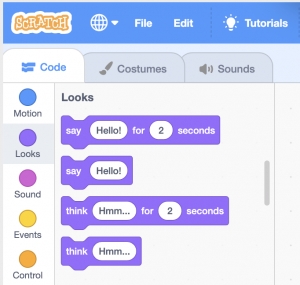
Then from the block library on your left, choose the category “Looks” and try the blocks:
Say … for 2 seconds or Think… for 2 seconds
Drag and drop one block under the other, make sure they are connected one to the other (see the picture for reference).
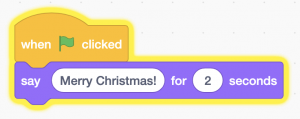
You can change the text by clicking on the white circle. You can add your personal message and even decide the time you want it to stay on the screen. Have fun!
Please, share your creations on twitter using the #adventSTEM
We are looking forward to seeing what you’ve created!